

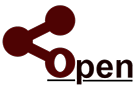
Welcome to...
Let's get started...
Download Ranch Manager
For Macintosh Computers, and Laptops
Use the steps below if you are new to Ranch Manager.
NOTE: If you were a previous Ranch Manager customer using the Version 1.0 or Version 2.0 software, please Upgrade your software using the steps provided here!
- To get started, click on the link provided here. This will start the download of Ranch Manager's Installation Package. Click here to start the download.
- The application will download and unzip to your Download folder.
- Close all open windows on your computer.
- Click on an empty space on your desktop to activate the Finder menu.
- From the Go menu select Downloads. Finder will open to your Downloads folder.
- Double click on the "RanchManagerOpen" folder
- Select the Ranch Manager app.
- From the Edit menu select Copy Ranch Manager.
- From the Go menu select Applications.
- From the Edit menu select Paste Item.
- If prompted for your password, enter it now.
- You can drag the application to your Dock Bar if you like, so it is easier to start in the future.
- Click on the button labeled "Next".
- Start the application now from the Applications folder or from the Dock Bar.
- When Ranch Manager starts up you will be asked to enter your email address. From here, just follow the on screen instructions!
- Once setup, you can access the getting started guide and a tutorial document from the Help menu.
If you have any questions or need assistance with your software, please select the Support link above! Thanks for using Ranch Manager!

Ranch Manager ® is a Registered Trademark of White Mountains Livestock Company LLC. Copyright © 2019 - 2022 All Rights Reserved.