

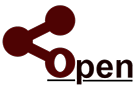
Welcome to...
Let's get started...
Upgrading to Ranch Manager Open
For Microsoft Windows Computers, Laptops and Tablets
This is a paid update for Ranch Manager. Ensure you have an active license available on our Contribute page! Without a license you will not be able to access your project file. Learn more on our FAQ
- To get started, click on the link provided here. This will start the download of Ranch Manager's Installation Package. Click here to start the download.
- Depending on which operating system and browser you are using you may be asked a series of security related questions. Follow the instructions, but you will need to save the file to your hard drive.
- Copy your RMOpen folder (which is inside your Documents Folder) To your desktop. On Windows 11 make sure you copy the folder located in C:\Users\<username>\Documents\
- Once you have made the copy of your RMOpen folder, uninstall all version of Ranch Manager that are currently Installed on your computer.
- Once the uninstall is complete, you can then run the installer you just downloaded.
- Read the license agreement and click the button labeled "Yes" to accept the terms and conditions.
- Enter your name and company name in the fields provided and click on the button labeled "Next" to continue.
- The installer will now install Ranch Manager on your computer.
- When it is finished click on the button labeled "Finish" to complete the installation.
- Next you will be ready to launch and register Ranch Manager.
- To launch Ranch Manager, double click on the desktop icon labeled "Ranch Manager x64". We also ship the 32-bit version of the software, so simply use the appropriate one based on your Windows installation. If you are not sure...try the 64-Bit version first, if it does not launch, then try the 32-Bit version. (The 32-bit version is labeled x86 and is located in your Start Menu -> Ranch Manager).
- When Ranch Manager starts up you will be asked to enter your email address. Ranch Manager Open will use your email address to manage your license. Use an email address that you will remember when installing Ranch Manager in the future. Make sure this is a valid email address. If we ever need to contact you regarding your license this is what we use.
- Once your email address has been entered, click OK.
- You should get a message indicating that your license wasn't found.
- When done, click OK.
If you have any questions or need assistance with your software, please select the Support link above! Thanks for using Ranch Manager!

Ranch Manager ® is a Registered Trademark of White Mountains Livestock Company LLC. Copyright © 2019 - 2022 All Rights Reserved.