

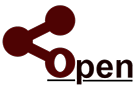
Welcome to...
Let's get started...
Download Ranch Manager
For Microsoft Windows Computers, Laptops and Tablets
Use the steps below if you are new to Ranch Manager.
NOTE: If you were a previous Ranch Manager customer using a previous version of the software from LionEdge, please Upgrade your software using the steps provided here!
This is a paid update for Ranch Manager. Ensure you have an active license available on our Contribute page! Without a license you will not be able to access your project file. 7 Day Free trial is available when registering a new license number inside the application. Learn more on our FAQ.If you are using Google Chrome please note, You must right click on the link below and click "Save Target As" or "Save Link As" for the download to start.
- To get started, click on the link provided here. This will start the download of Ranch Manager's Installation Package. Click here to start the download.
- Depending on which operating system and browser you are using you may be asked a series of security related questions. Follow the instructions, but you will need to either save the file to your hard drive and then run it, or simply run it straight from the web. If a "Run" option is presented select Run
- On Windows 10 you may get a message that this program would like to make changes to your computer. Click Yes.
- On Windows 8 you may get a message indicating Windows Protected Your Computer. Click the More Info link, then select Run Anyway.
- On Windows 7 you may get a message indicating the file could harm your computer. Select Actions then select the Run Anyway option.
- Once you have run the file, the Ranch Manager installer will begin.
- Click on the button labeled "Next".
- Read the license agreement and click the button labeled "Yes" to accept the terms and conditions.
- Enter your name and company name in the fields provided and click on the button labeled "Next" to continue.
- Select the directory where you want to install Ranch Manager, or just click on the button labeled "Next" to use the default location (recommended).
- The installer will now install Ranch Manager on your computer.
- When it is finished click on the button labeled "Finish" to complete the installation.
- Next you will be ready to launch and register Ranch Manager.
- To launch Ranch Manager, double click on the desktop icon labeled "RM Open - 32 Bit" or "RM Open - 64 Bit". We ship both versions of the software, so simply use the appropriate one based on your Windows installation. You can delete the icon you will not use, once you have decided which one is appropriate for your system. If you are not sure...try the 64 Bit version first, if it does not launch, then try the 32 Bit version.
- When Ranch Manager starts up you will be asked to enter your email address. From here, just follow the on screen instructions!
- Once setup, you can access the getting started guide and a tutorial document from the Help menu.
If you have any questions or need assistance with your software, please select the Support link above! Thanks for using Ranch Manager!

Ranch Manager ® is a Registered Trademark of White Mountains Livestock Company LLC. Copyright © 2019 - 2022 All Rights Reserved.